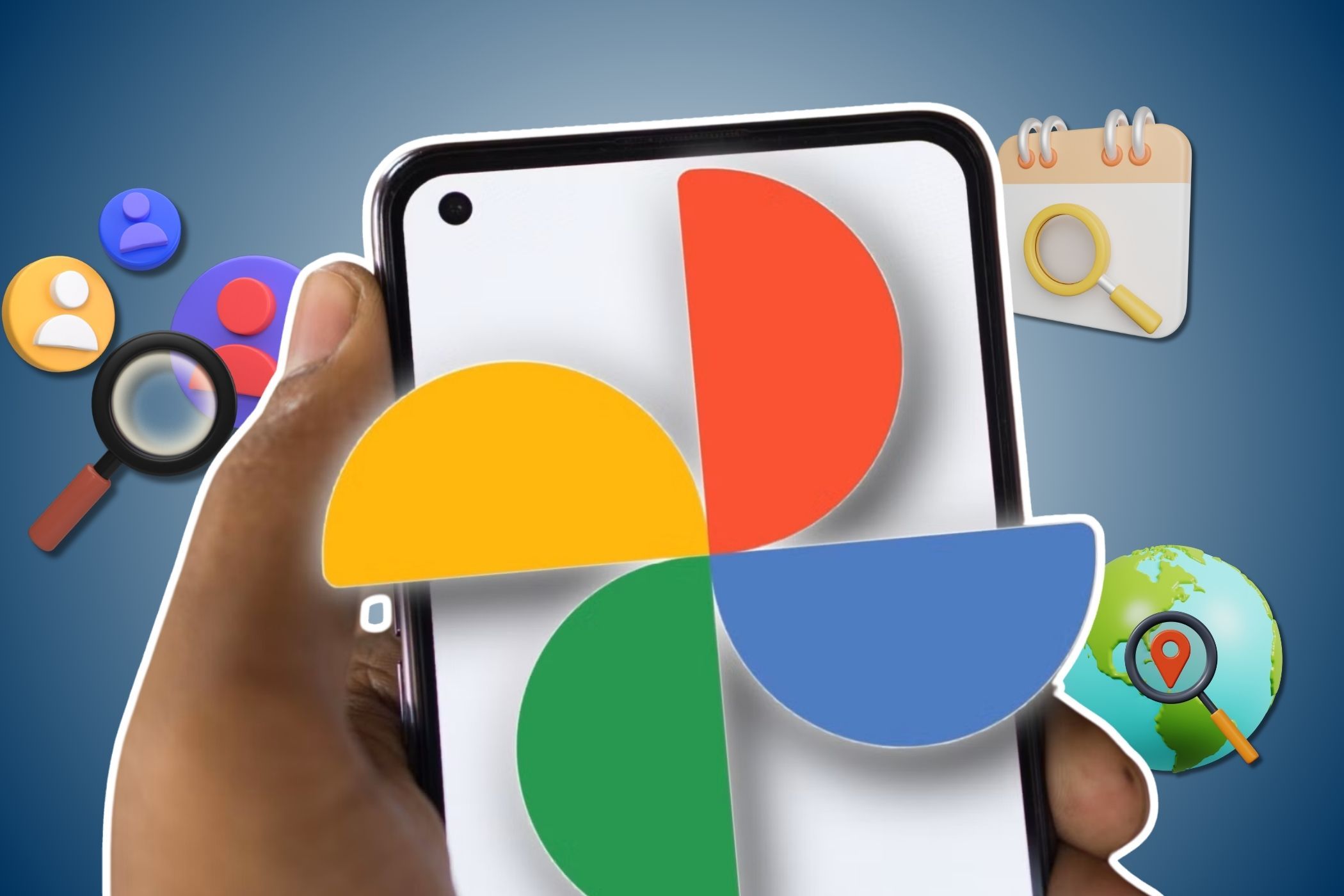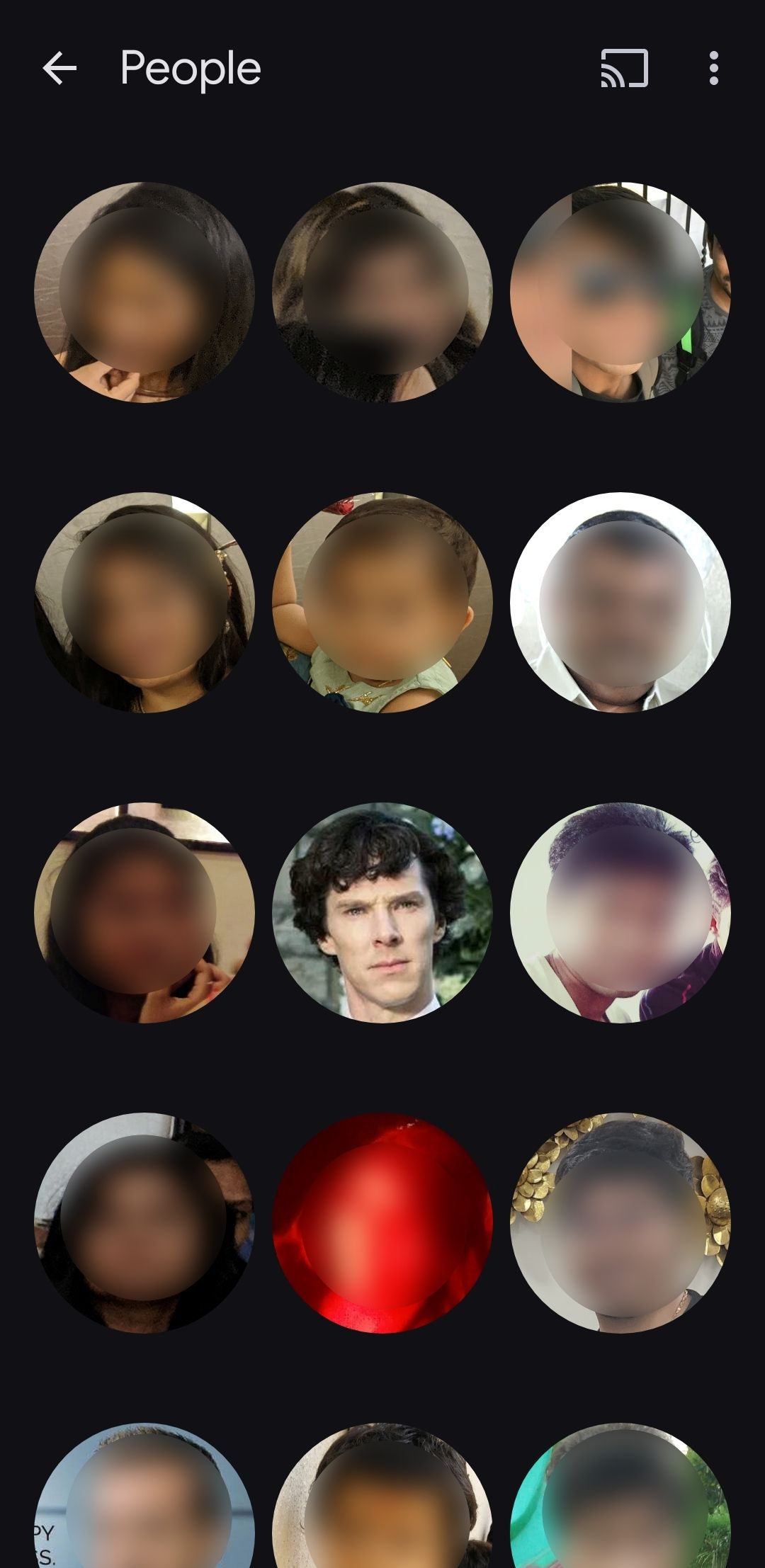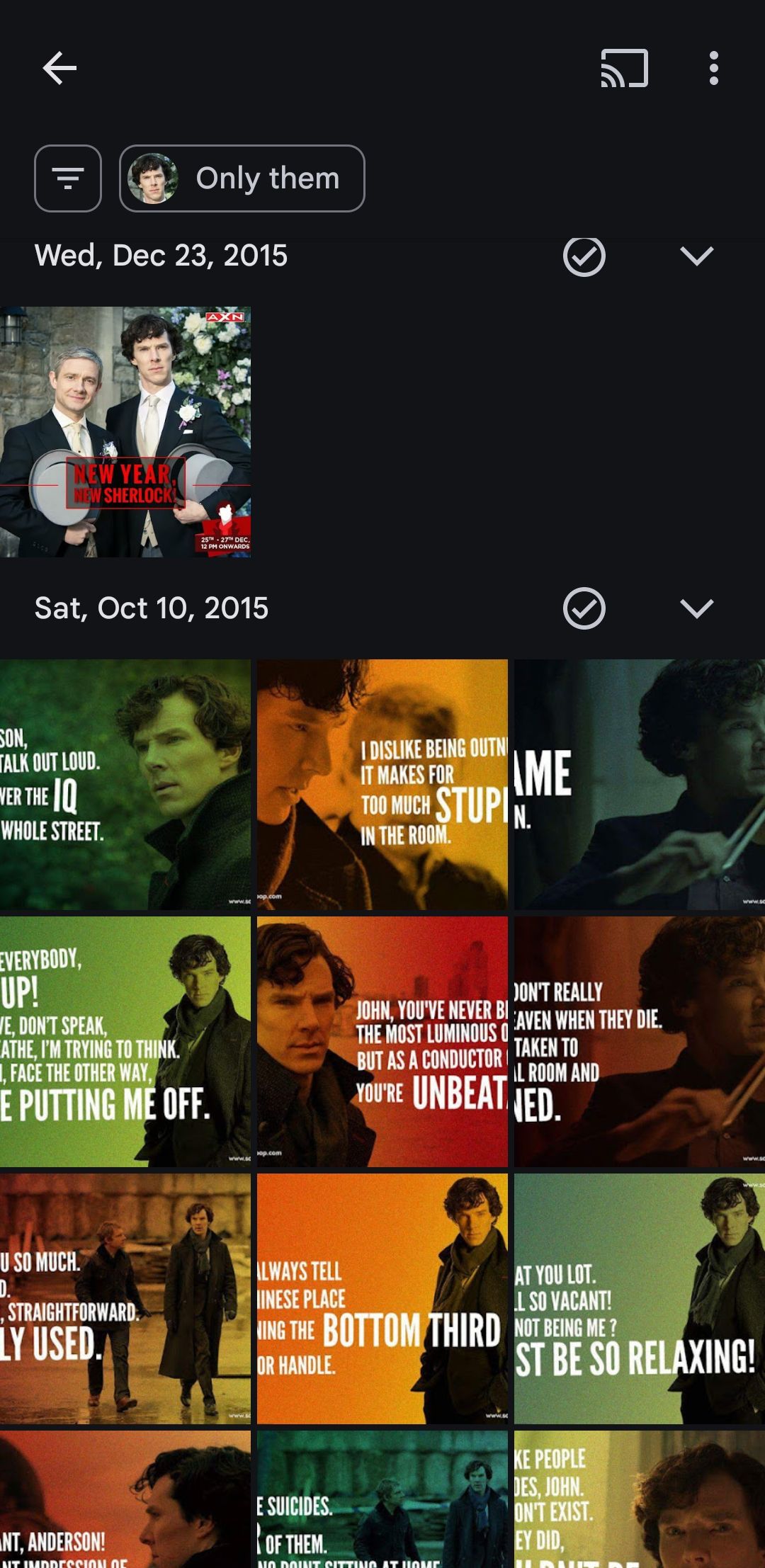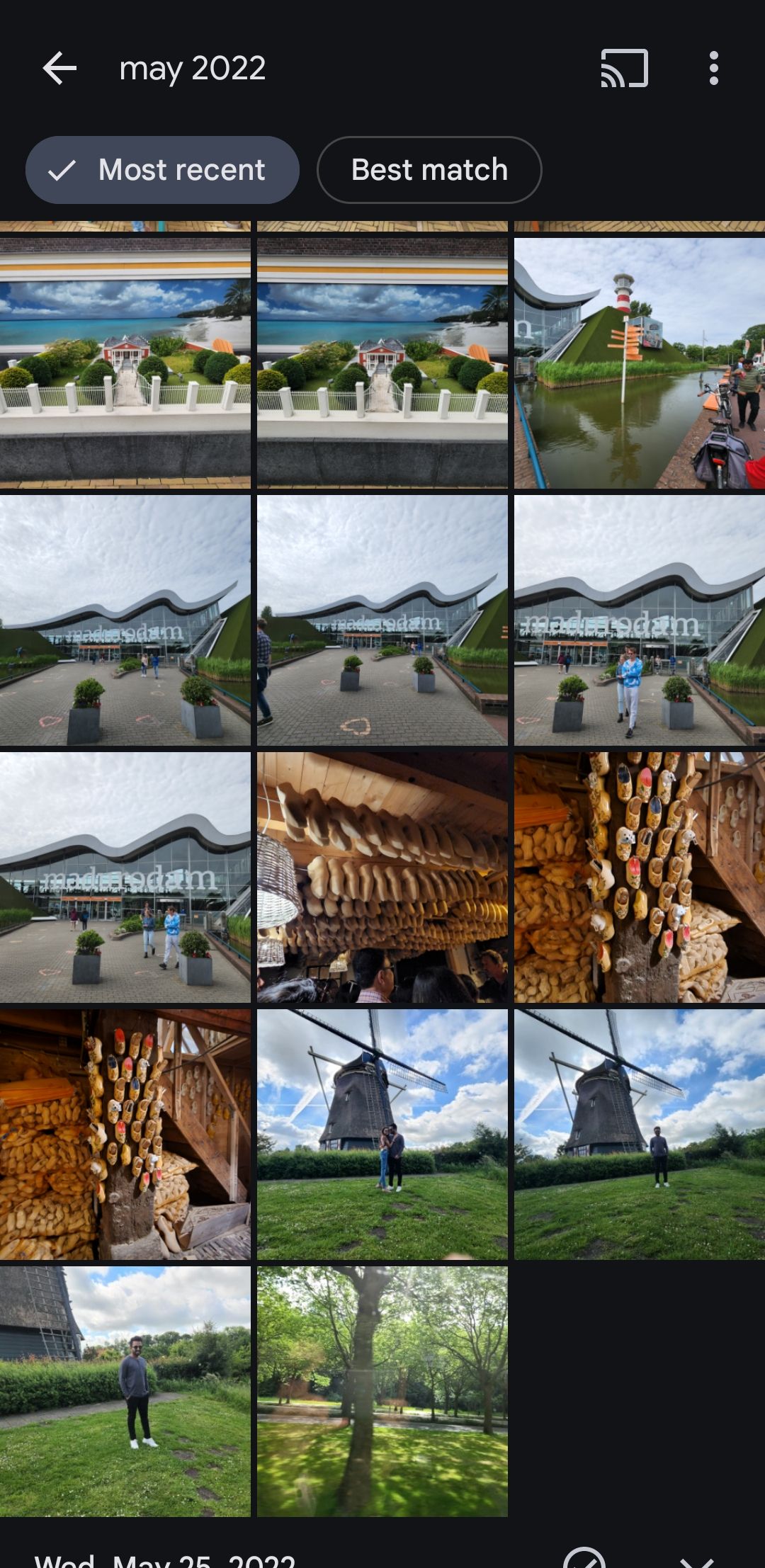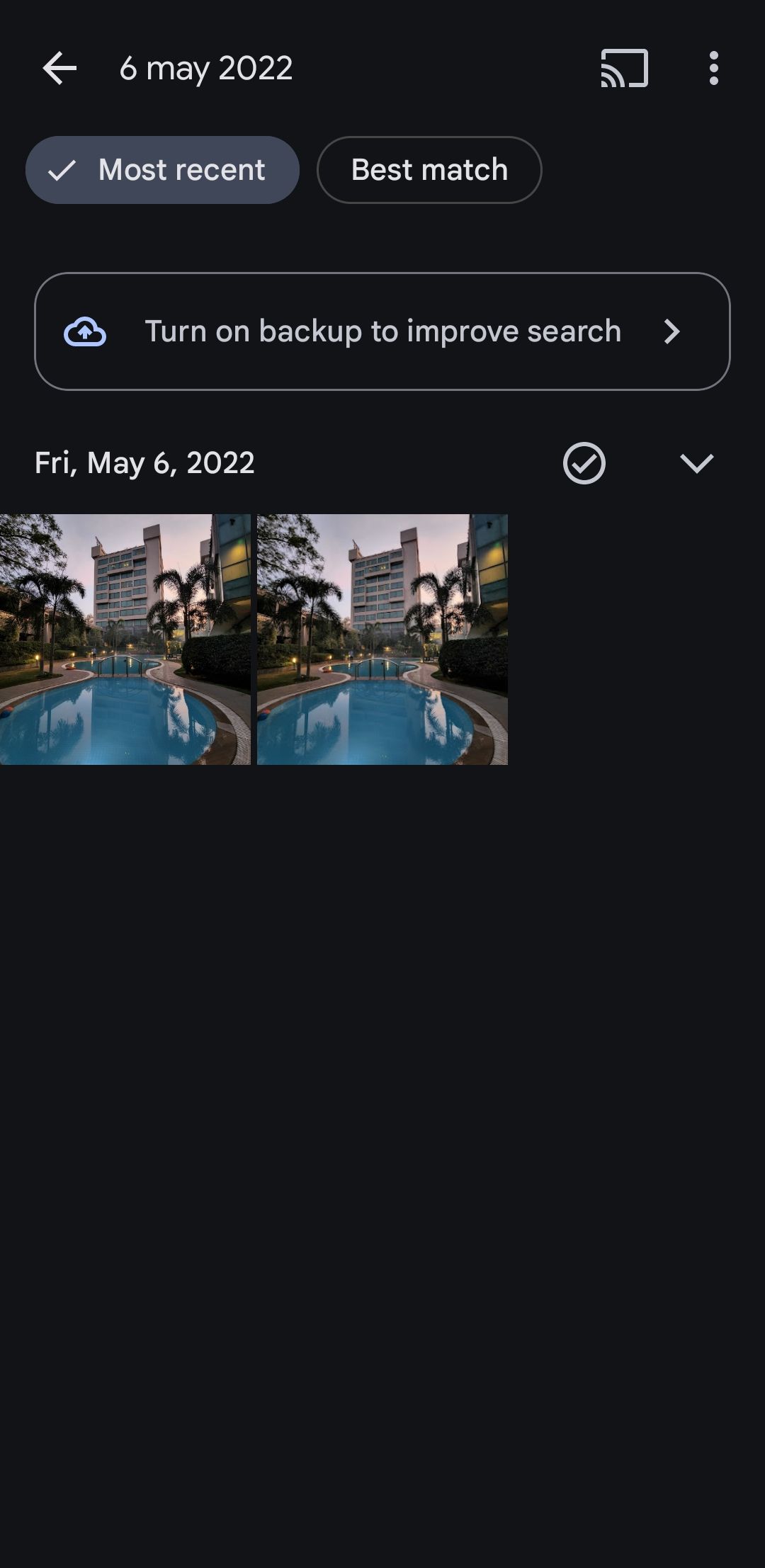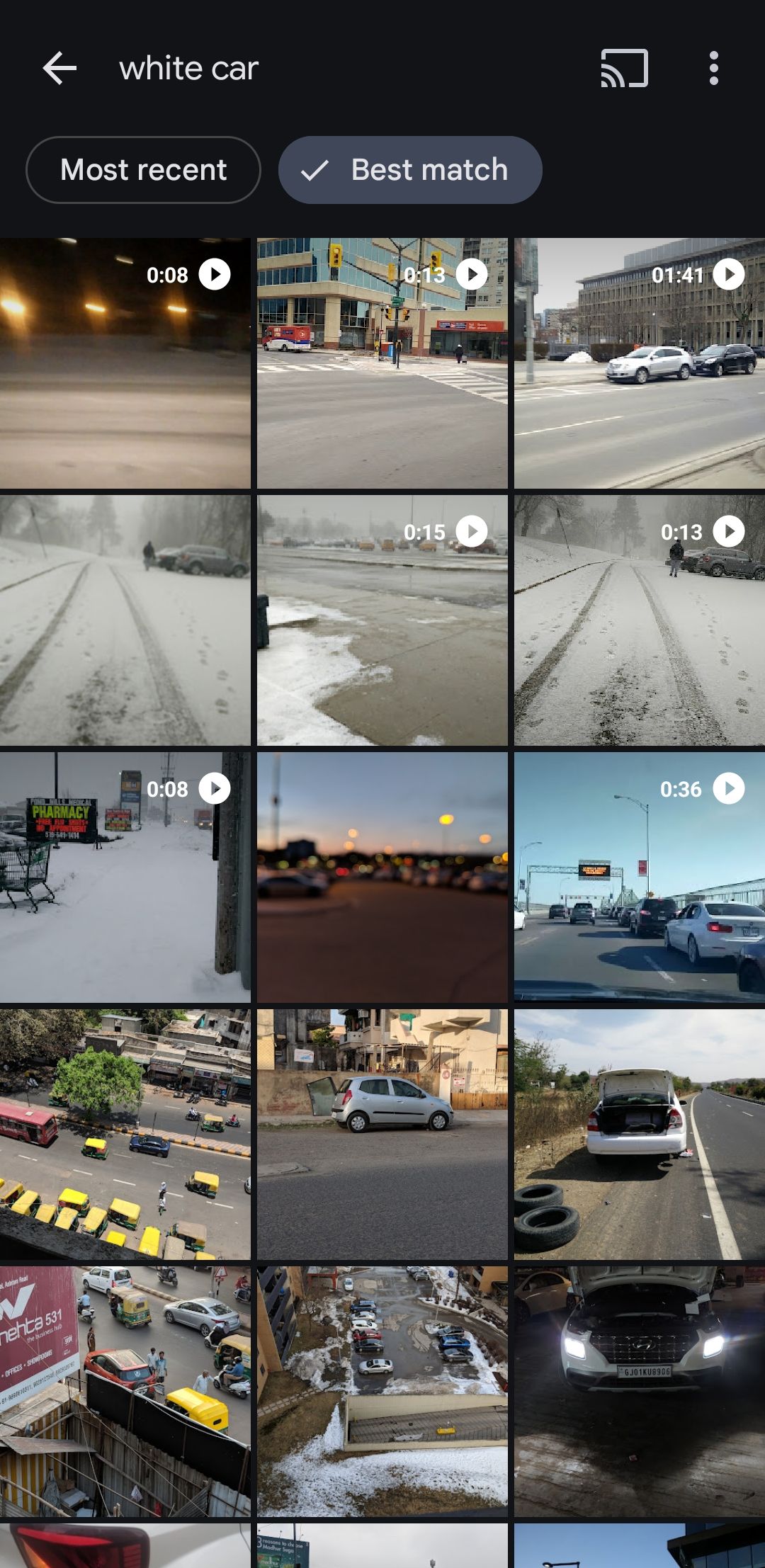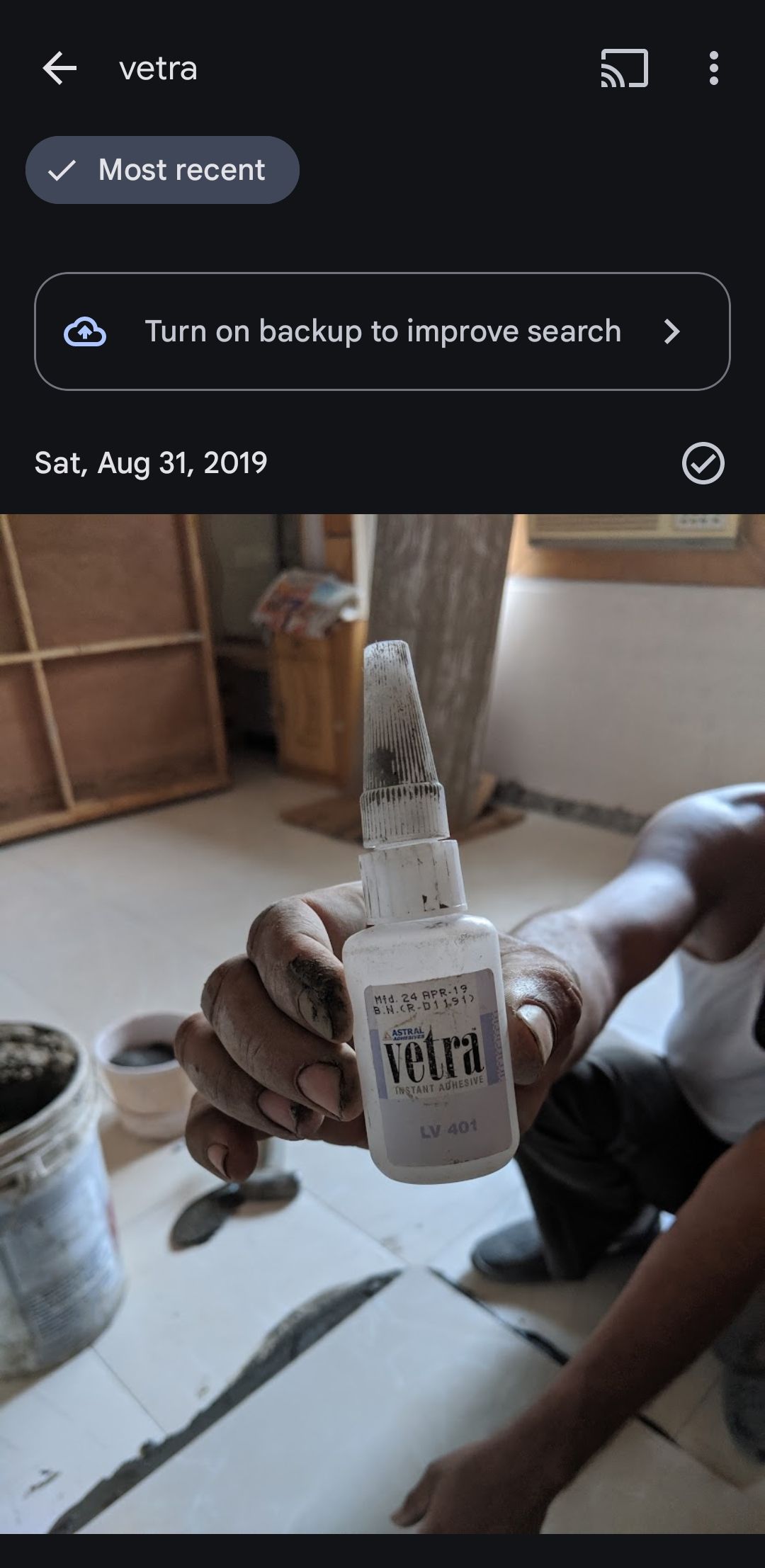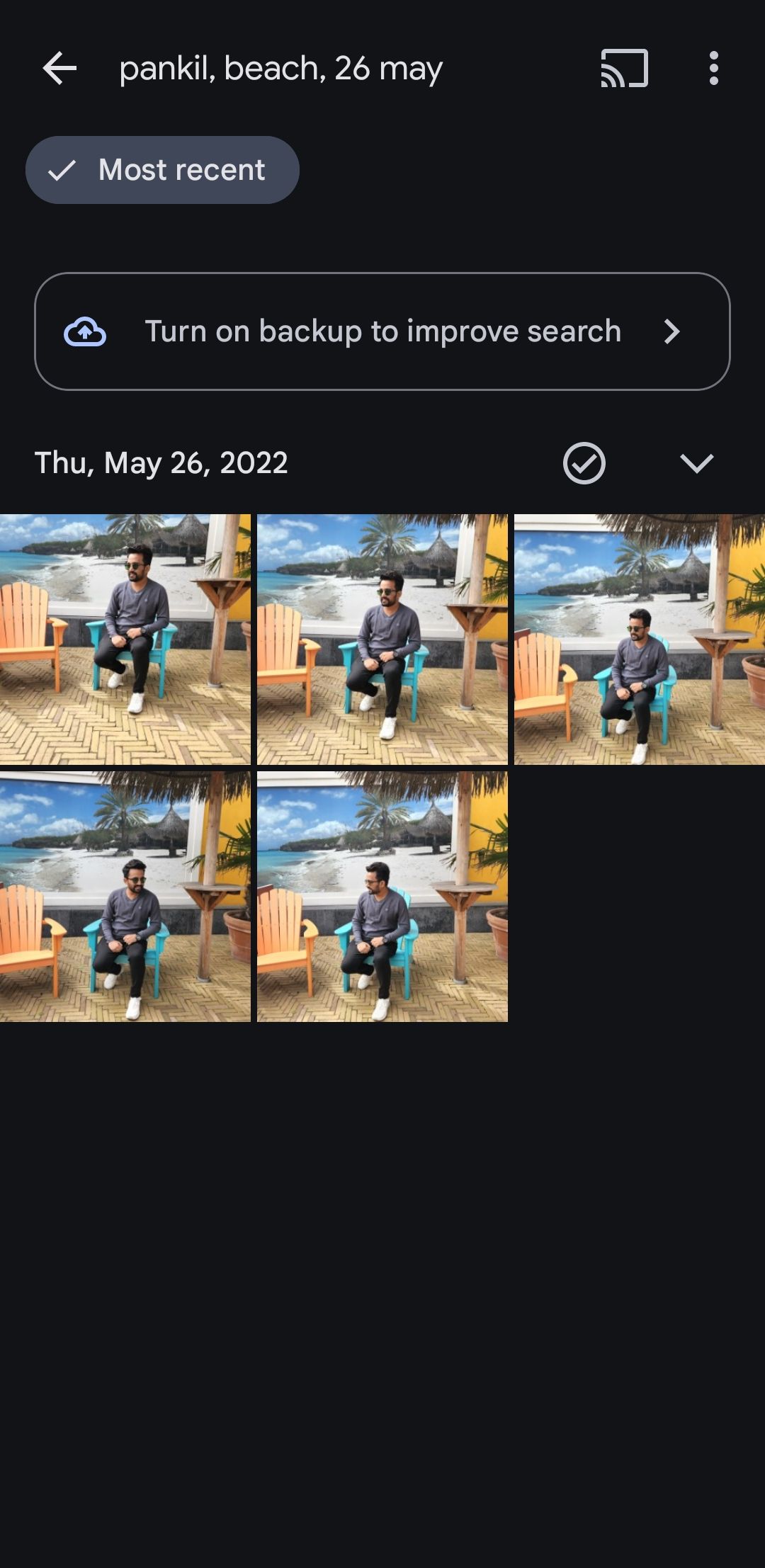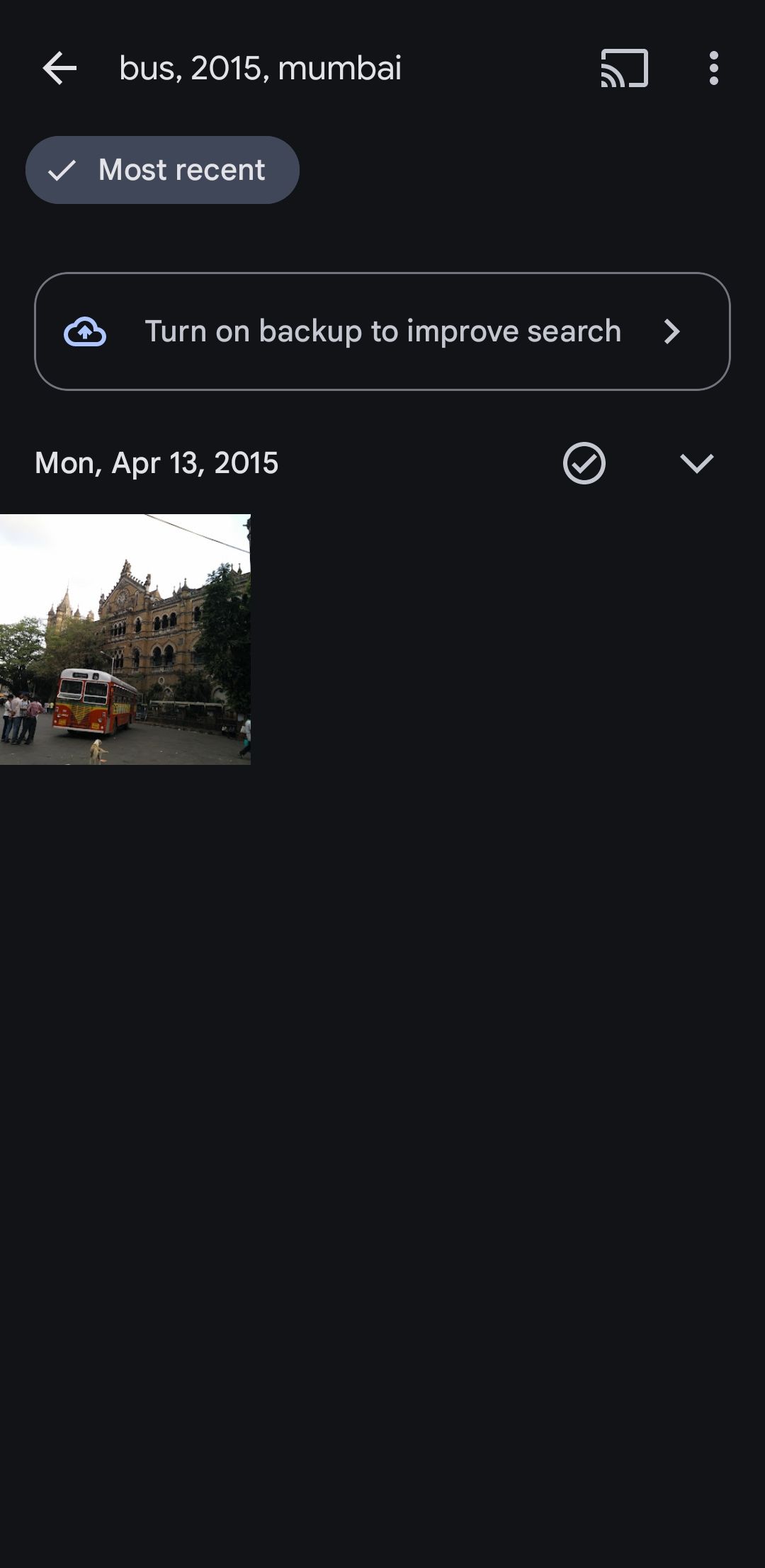In the old days, finding a photo meant having to scroll through your gallery endlessly. Fortunately, that is no longer the case. Google Photos gives you tons of options to search and find photos.
1
Find photos with facial recognition
Google Photos includes a powerful facial recognition feature that can help you find pictures of specific people without effort. To use it, you need to go Google Photos Settings > Privacy and activate the Face groups toggle.
Once enabled, Google Photos will automatically identify and group faces in your library. You can go to Collection > People in the Google Photos app to see all detected faces. Tapping on a face will show all photos that include that person. This feature is very accurate and you can also use it to find pictures of animals.
2
Locate Photos With Names
If you don’t want to hit a bunch of faces every time you search for a friend’s photos, you can also name the faces that Google Photos recognizes.
To do this, head to Collection > Peopletouch a face and select it Add a name. Once you’ve assigned a name, you can easily find that person’s photos by going to the Research tab and type their name.
Another benefit of the name of faces is that it allows you to search for photos with many people. For example, if you want to find images that include Nick and Ben, simply type “Nick, Ben” in the search bar, and Google Photos will show all the photos with both individuals. This makes it much easier to locate photos of friends and family without endless scrolling or guessing.
Do you want to relive the memories of a trip? Google Photos makes it simple to locate images by location. Just go to the Research tab and type the name of the city or place you are looking for. Google Photos then use metadata embedded in your images to see all the photos and videos taken at that location.
You will also see a interactive heat map that highlights the locations where the photos were taken. You can tap a location to view photos and videos captured there.
The best thing about this feature is that it works even with photos that don’t contain location data. Google Photos intelligently analyzes landmarks, landscapes and surroundings in your images, matches known locations to provide accurate results.
4
Search photos by date
You don’t need to scroll endlessly just to find photos from a specific date or month as Google Photos also allows search by specific date or during a particular time. To begin, go to the Research tab and type the desired date, such as May 6, 2022or a wider range such as May 2022.
Google Photos will instantly show all the images and videos from that period. This feature is perfect for finding photos of birthdays, holidays, anniversaries or other memorable events.
5
Search photos by color
Like faces, Google Photos can identify the colors in your pictures. Just type a color into the search bar, and Google Photos will pull up photos and videos where that color stands out prominently.
For example, you write green, You can view images of lush landscapes, leafy plants, or any photo in your library with green color in them. What makes this even more useful is that you can combine colors with other objects or themes. For example, you can search for terms like black smartphone, white car or similar.
6
Search for Specific File Types
You can search for terms like JPG, PNG, or GIF to filter your images by file type. This feature is especially useful if you have photos or videos stored in less common formats such as WEBP, MOV, or AVI
7
Search for text in Images
Google Photos uses optical character recognition (OCR) technology to scan and identify text in your photos. This means you can effortlessly find photos by searching for specific text or phrases that appear in them. If you have a photo of a restaurant menu, for example, typing the name of the restaurant into the search bar will allow Google Photos to locate that image.
This function works very well with all types of text, whether it is printed, handwritten, or even painted on a sign. It is especially useful when trying to find a photo of a receipt, document, or any image that contains an important text, but can not remember when it was taken.
8
Use Descriptive Sentences
The ability to find photos with details, descriptive phrases is by far my favorite Google Photos search trick. Instead of relying only on dates, colors, or locations, you can write natural descriptions to find your photos. For example, typing “skyscrapers” will allow you to find images in your collection that match that description.
This feature works by analyzing the content in photos, including objects, scenery, and even the atmosphere of the image. So, while searching for a photo, you can be as detailed as you want and use terms like “skyscrapers and bridge” or “skyscrapers and a bridge at night”. Likewise, you can search for photos of landmarks, cakes, documents, or anything else you can imagine.
9
Combine filters for advanced photo searches
What really increases the power of Google Photos search is the ability to combine multiple filters. You can mix criteria such as dates, locations, colors and objects to refine your search and find exactly what you’re looking for.
For example, If you’re looking for a photo of a friend at a specific event, you can type in the person’s name along with the location and date. A search like “Nick, beach, July 2023” will show you all photos with Nick at the beach during that time. Similarly, typing “wedding cake, Sarah, New York” could lead directly to snapshots from a specific celebration.
The possibilities are endless. By combining different search parameters, you can quickly find the photos you need in seconds.
Familiarizing yourself with the powerful search features of Google Photos can save you a lot of time and effort when finding specific photos. The best part is that these search options are easy to use. So, try them – you will definitely find them useful.